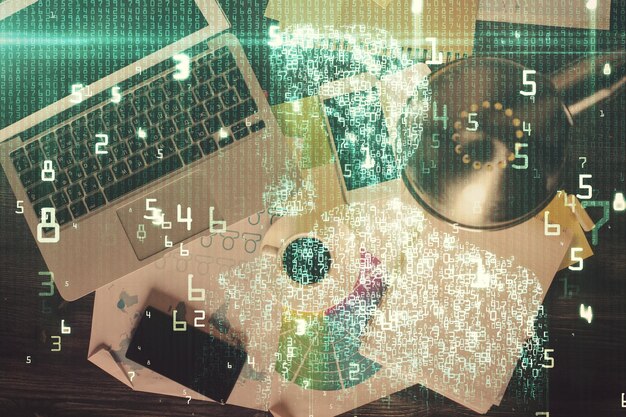Ten Best Practices for Securing VMware ESXi Environments: Fortifying Your Virtual Infrastructure
Securing
Keep Your ESXi Environment Updated
Ensure all VMware ESXi hosts and components are running the latest security patches. Regularly check for updates, as they may include critical security fixes.
Use Strong and Unique Passwords
Enable SSH Key-Based Authentication
Disable password authentication for SSH to secure access to ESXi hosts. Use SSH key-based authentication instead.
Implement Two-Factor Authentication (2FA)
Enhance security by adding an additional layer of authentication using 2FThis can be implemented through various methods like SMS, email, or hardware tokens.
5. Configure Firewalls
Configure firewalls to allow only necessary traffic to and from ESXi hosts. Use standard ports, and ensure that unneeded services are disabled.
6. Enable Encryption
Encrypt data at rest on ESXi hosts using VMFS encryption or other available encryption methods. This can help protect against unauthorized access.
7. Use VMware vCenter Server for Centralized Management
Centralize management of ESXi hosts using
8. Implement Network Segmentation
Segment your network to reduce the attack surface of your ESXi environment. Isolate management traffic, and implement a demilitarized zone (DMZ) for external access.
9. Perform Regular Backups
Regularly perform backups of your ESXi configuration and virtual machines. Ensure the backups are secure, accessible only to authorized personnel, and can be easily restored in case of data loss.
10. Educate Your Team
Ensure that all personnel responsible for managing and securing your ESXi environment are well-versed in security best practices. Regularly provide training to keep them updated on the latest threats and vulnerabilities.

Securing VMware ESXi Environments: Best Practices
Importance of Securing ESXi Environments
In today’s digital landscape, securing virtual infrastructure is essential to protect sensitive data and maintain business continuity. One of the most popular virtualization platforms is VMware ESXi. Securing ESXi environments becomes even more critical as these infrastructures become increasingly complex and interconnected.
Potential Risks and Threats
Virtual environments like ESXi are susceptible to various risks and threats, including:
- Unauthorized Access: Hackers can exploit vulnerabilities and gain unauthorized access to ESXi hosts.
- Malware: Virtual machines can be infected with malware, leading to data breaches and system downtime.
- Denial-of-Service (DoS) Attacks: ESXi hosts can be targeted with DoS attacks, causing service disruptions and potential data loss.
- Insider Threats: Malicious insiders can intentionally cause damage to the ESXi environment.
Implementing Best Practices for Securing ESXi Environments
To mitigate these risks, it’s crucial to follow best practices for securing VMware ESXi environments:
Use Strong Passwords:
Set strong, unique passwords for all ESXi hosts and accounts to prevent unauthorized access.
Enable SSH Key-Based Authentication:
Disable password authentication and enable SSH key-based authentication to secure remote access.
Keep ESXi Up-to-Date:
Install the latest ESXi patches and updates to address known vulnerabilities.
Implement Network Security:
Secure the network infrastructure by implementing firewalls, access control lists, and virtual machine isolation.
5. Enable Logging and Monitoring:
Enable logging and monitoring to detect and respond to potential security threats.
6. Implement Access Controls:
Implement access controls to restrict user permissions and prevent insider threats.
Best Practice 1: Keeping your VMware ESXi environment up-to-date is crucial for maintaining a secure, stable, and efficient infrastructure. Here are some key practices to follow:
Regularly Checking for and Installing the Latest ESXi Patches and Updates
ESXi releases regular updates to address bugs, improve performance, and enhance features. It is essential to
Importance of Addressing Security Vulnerabilities in a Timely Manner
Security vulnerabilities can pose significant risks to your ESXi environment, potentially leading to data breaches, unauthorized access, and downtime. Regularly updating your ESXi installations helps mitigate these risks by addressing known vulnerabilities promptly. Moreover, keeping your environment updated ensures that you take advantage of the latest security features and best practices.
Discussion on How to Check for Available Updates and Installation Processes
To check for available ESXi updates, follow these steps:
- Log in to the vSphere Client or Web Client.
- Navigate to the ESXi host or cluster you want to update.
- Click on the “Updates” tab in the left-hand pane.
- Review the list of available updates and check their descriptions to determine if they are necessary for your environment.
Once you have identified the updates you want to install, follow these steps:
Backup your ESXi configuration
Before starting the installation process, it’s essential to create a backup of your ESXi configuration. This step ensures that you can recover your environment if anything goes wrong during the update process.
Prepare for the installation
- Verify that all VMs are shut down.
- Confirm that no tasks or snapshots are running.
Install the updates
- Select the desired updates and click “Install.”
- Confirm the installation settings and click “Yes” to proceed.
Monitor the installation process
Once the installation begins, monitor the progress and ensure that it completes successfully. You can view the installation status in the “Update Manager” tab.

I Best Practice 2: Strong Passwords and Authentication Policies
Protecting ESXi administrator accounts is a crucial aspect of maintaining the security of your virtualization environment. Two essential practices in this regard are using strong, complex passwords and enforcing multi-factor authentication (MFA).
Importance of using strong, complex passwords for ESXi admin accounts
Passwords are the first line of defense against unauthorized access to your virtualization infrastructure. It’s imperative to use complex, unique passwords for all ESXi admin accounts. A strong password consists of a minimum length of 14 characters, a mix of upper and lowercase letters, numbers, and special characters. Using a password manager can help generate and manage such complex credentials.
Enforcing multi-factor authentication (MFA) for additional security
While a strong password is crucial, it’s not enough to ensure complete security. Implementing MFA adds another layer of protection by requiring users to provide two or more verification factors for accessing their accounts. This can include something the user knows (a password), something they have (a token), or something they are (biometric data). By requiring MFA, even if a hacker manages to steal a password, they still won’t be able to access the account without the additional verification factors.
Regularly changing passwords and reviewing access policies
Lastly, it’s essential to follow regular password change practices and review access policies. Changing passwords every 90 days helps mitigate the risk of credential theft or compromise. Additionally, reviewing access policies ensures that only authorized personnel have access to critical systems and functions. Regularly revoking unnecessary privileges can significantly reduce the attack surface of your virtualization environment.

Best Practice 3: Implementing Access Control Lists (ACLs) in ESXi Environments
Access Control Lists (ACLs) are an essential security measure in ESXi environments that help administrators control and manage access to virtual infrastructure resources.
Why ACLs Matter
Unauthorized access to ESXi resources can lead to serious security breaches, data theft, and potential downtime. ACLs provide a means to restrict access to specific resources based on user or group identities, ensuring that only authorized personnel can perform critical tasks.
Best Practices for Creating and Managing ACLs
Grant Least Privilege Access
Least privilege access is the practice of granting only the minimum necessary permissions to users or groups. By implementing ACLs with least privilege in mind, you can reduce the risk of accidental or intentional misuse of resources.
Create Effective ACLs
When creating ACLs, consider the following best practices:
- Define clear and concise rules: Make sure your ACLs are easy to understand and follow. Use descriptive names that reflect the intended purpose of each rule.
- Limit the scope: Define ACLs at the smallest possible level to minimize the impact on other parts of your infrastructure.
- Consider inheritance: Determine whether you want to allow inheritance or create new rules specifically for a resource.
Manage and Review ACLs Regularly
Effective ACL management includes:
- Regular reviews: Periodically review your ACLs to ensure they are still necessary and effective.
- Automate tasks: Utilize tools or scripts to streamline the process of managing ACLs and reducing potential errors.
- Monitor access: Keep track of who is accessing what resources, and investigate any unusual activity.
Summary
By implementing ACLs in your ESXi environment, you can enhance security, minimize the risk of unauthorized access, and protect your virtual infrastructure from potential threats. Remember to follow best practices like granting least privilege access and managing ACLs effectively to ensure optimal security.

Best Practice 4: Regularly Backup VMware ESXi Configurations and Data
A. Having a reliable backup strategy for VMware ESXi configurations and data is of utmost importance to ensure business continuity and minimize potential data loss. In today’s digital world where businesses heavily rely on virtualized infrastructure, data protection is crucial. Loss of configurations or data due to hardware failure, human error, or cyber attacks can lead to extended downtime and significant financial losses.
Importance of Backups
Regular backups offer several benefits: they help in recovering lost or corrupted data, enable quick restoration of systems after a disaster, and provide a safety net against potential security threats such as ransomware attacks. By implementing a robust backup strategy, organizations can minimize downtime, save costs, and protect their valuable data.
Best Practices for Creating Backups
Using Snapshots: VMware ESXi offers the functionality to create snapshots of virtual machines, which can be used as a point-in-time backup. Snapshots capture the state of the VM at that moment, including all running applications and data, making them an effective tool for protecting against accidental changes or deletions. Snapshots should be used in conjunction with regular backups to ensure comprehensive data protection.
Offsite Storage:
Offsite storage
(whether physical or cloud-based) is an essential element of a robust backup strategy. By storing backups offsite, organizations can protect their data from potential on-premises disasters such as floods, fires, or power outages. Additionally, offsite backups provide an added layer of security against cyber attacks, as attackers cannot access data that is not physically present on the organization’s premises.
Frequency and Retention:
Regularly schedule backups
(daily, weekly, or monthly) depending on the organization’s requirements and data criticality. Implementing a backup schedule ensures that new data is captured and protected. Additionally, organizations should establish retention policies to ensure that backups are not overwritten prematurely.
Automation:
Automating the backup process
reduces the workload on IT teams and minimizes the risk of human error. VMware offers several tools like vSphere Replication, vCenter Server, or third-party solutions to automate backups and simplify management.
5. Testing:
Regularly test the backup and recovery processes
to ensure their effectiveness. By testing backups, organizations can identify potential issues or vulnerabilities and take corrective measures to mitigate risks.
In conclusion
Regularly backing up VMware ESXi configurations and data is a crucial best practice for maintaining the availability and security of virtualized infrastructure. By implementing a robust backup strategy, organizations can protect against potential data loss due to hardware failure, human error, or cyber attacks. Utilizing tools such as snapshots and offsite storage, along with practices like automation and testing, help ensure comprehensive data protection.

Best Practice 5: Enabling ESXi Lockdown Mode
VI. ESXi Lockdown Mode
What is ESXi Lockdown Mode?
ESXi Lockdown Mode is a security feature that restricts access to the ESXi hypervisor and limits the services running on it. By default, ESXi is installed with a minimal installation profile that includes only the essential components for running virtual machines. However, if an unauthorized user gains access to the ESXi shell or service console, they can potentially install additional software, modify configurations, and compromise the security of the environment. ESXi Lockdown Mode helps prevent such unauthorized access by disabling certain services and features that are not necessary for normal operation.
Benefits of ESXi Lockdown Mode
Improved Security:
ESXi Lockdown Mode reduces the attack surface of the ESXi hypervisor by disabling unnecessary services and features. It also limits user access to only authorized personnel, making it more difficult for unauthorized users to gain access and cause damage.
Best Practices for Enabling and Managing Lockdown Mode
Plan and Prepare:
Before enabling lockdown mode, it’s important to plan and prepare. Identify the essential services that need to be allowed and document them for future reference. Ensure that all necessary patches are applied, and create a backup of the ESXi configuration before making any changes.
Steps to Enable Lockdown Mode
Step 1: Connect to the ESXi host using a secure method such as SSH or the vSphere Client.
Step 2: Enter the ESXi Shell or Service Console by pressing Ctrl+Alt+F1.
Step 3: Edit the “vmware.conf” file by running the following command: vi /etc/vmware/vmware.conf
Step 4: Add the following line at the end of the file: lockdown.mode = true
Step 5: Save and exit the editor.
Step 6: Restart the ESXi host for the changes to take effect.
Managing Lockdown Mode
Step 1: Connect to the ESXi host using a secure method such as SSH or the vSphere Client.
Step 2: Edit the “esx.conf” file by running the following command: vi /etc/vmware/esx.conf
Step 3: Add or modify the following lines as needed:
service.allow = "tftp" service.allow = "ssh" service.allow = "https" service.allow = "ntp" security.authentication.auth.1.type = "none" security.authentication.auth.1.identity = "all" security.authentication.auth.1.password = "your-password"Step 4: Save and exit the editor.
Step 5: Restart the ESXi host for the changes to take effect.
Additional Best Practices
Use Strong Passwords:
When configuring lockdown mode, be sure to use strong passwords for all user accounts and authentication methods.
Keep ESXi Updated:
Regularly check for and apply updates to the ESXi software, including security patches and bug fixes.
Limit User Access:
Implement least privilege access for all users and limit their ability to modify configurations or install new software.
Monitor Logs:
Regularly review the ESXi logs for signs of unauthorized access or suspicious activity.
Use Network Security:
Implement network security measures such as firewalls, access control lists, and intrusion detection systems to prevent unauthorized access to the ESXi host.

Best Practice 6: Configuring Virtual Machine Settings Securely
Virtual machines (VMs) have become an essential part of modern IT infrastructure, providing flexibility, scalability, and cost savings. However, with the benefits come potential risks if not configured properly. In this best practice, we focus on securing virtual machine settings to prevent unauthorized access or data loss.
Importance of Securing Virtual Machine Settings
Unsecured virtual machines can lead to serious consequences, such as data breaches, system downtime, and even financial losses. For instance, an attacker gaining access to a VM could steal sensitive information or install malware that spreads throughout the network. Moreover, misconfigured settings can lead to vulnerabilities that may not be immediately apparent but could become exploited over time.
Best Practices for Configuring Security Options
Enable Encryption: Use encryption to protect data stored in virtual machines, particularly those containing sensitive information. VM encryption provides an additional layer of security by encrypting the entire VM file, rendering the data unreadable without proper decryption keys.
Disable Unnecessary Ports:
2.1 By default, a VM may have numerous open ports that could be exploited by attackers. Identify and disable all unnecessary ports. Only keep those required for specific applications or services.
2.2
2.2 Use a firewall to control inbound and outbound network traffic, limiting access only to authorized devices or services.
Implement Strong Passwords:
3.1 Set strong, unique passwords for all virtual machine-related accounts and interfaces. Enforce password complexity rules, such as minimum length, character types, and prohibit reuse of old passwords.
3.2
3.2 Utilize multi-factor authentication where possible to add an extra layer of security.
Regularly Update:
4.1 Keep both the hypervisor and guest operating systems up-to-date with the latest security patches and updates. This is crucial to prevent known vulnerabilities from being exploited.
4.2
4.2 Regularly scan VMs for vulnerabilities and address any issues promptly.
5. Use Secure Guest Operating Systems:
5.1 Deploy guest operating systems that come with built-in security features, such as Windows Security and macOS’s in-built protection.
5.2
5.2 Install and configure security software, like antivirus, firewall, and intrusion detection systems to further enhance protection.
Best Practice 7: Implementing Network Security Measures
Protecting your virtual infrastructure from network threats is a crucial aspect of maintaining the security and availability of your ESXi hosts and virtual machines. Failure to secure network access can lead to unauthorized access, data breaches, and other malicious activities that can result in significant downtime and financial losses. Thus, it is essential to implement robust network security measures.
Explanation of the importance of securing network access
Securing network access to ESXi hosts and virtual machines is crucial for preventing unauthorized access, data breaches, and other cyberattacks. ESXi hosts manage the virtualization infrastructure, while virtual machines contain sensitive business data, making both targets for potential attacks.
Best practices for implementing network security measures
Use Firewalls: Implementing firewalls is a fundamental best practice for securing your virtual infrastructure’s network access. By configuring and managing firewalls, you can control inbound and outbound traffic to ESXi hosts and virtual machines, ensuring that only authorized traffic is allowed. Use advanced firewall rules to define access based on IP addresses, ports, protocols, and other parameters.
a. ESXi Host Firewalls:
ESXi hosts support built-in firewalls that you can configure using the vSphere Client or the ESXi Shell. Configure the firewall to block all inbound traffic by default and allow only necessary outbound traffic.
b. Virtual Machine Firewalls:
Virtual machines can also have firewalls installed to secure their network access. These firewalls are typically installed as virtual appliances and provide an additional layer of security for the virtual machines.
Use Secure Protocols (e.g., SSL/TLS):
Using secure protocols, such as SSL/TLS, is essential for encrypting data transmitted between ESXi hosts, virtual machines, and other network devices. This encryption helps protect your virtual infrastructure from potential man-in-the-middle attacks, ensuring the confidentiality and integrity of data transmitted over the network.
a. SSL/TLS for vSphere Client:
Use SSL/TLS to encrypt all connections between the vSphere Client and ESXi hosts. This encryption helps protect sensitive data, such as usernames, passwords, and virtual machine configuration information, from interception by unauthorized users.
b. SSL/TLS for vMotion and other inter-VM traffic:
Configure SSL/TLS for vMotion and other inter-VM traffic to encrypt data transmitted between virtual machines. This encryption helps protect sensitive data from being accessed by unauthorized users on the network.

Best Practice 8: Monitoring ESXi Environments for Security Threats
Regularly monitoring ESXi environments for
detect
,
respond
, and
mitigate
potential security issues before they can cause significant damage.
Importance of ESXi Security Monitoring:
ESXi, being the foundation of VMware’s virtualization platform, is an attractive target for cybercriminals. An unsecured ESXi environment can lead to data breaches, server downtime, and even complete system compromise. Hackers can exploit vulnerabilities in ESXi to gain unauthorized access to virtual machines, install malware or ransomware, and steal sensitive data. Monitoring ESXi environments for security threats can help organizations
identify
and
respond to
such incidents in a timely and effective manner.
Best Practices for ESXi Security Monitoring:
Logging: Enable comprehensive logging on your ESXi servers to capture critical security events, such as failed login attempts, unauthorized changes to system settings, and virtual machine modifications. Review logs regularly for anomalous activity that may indicate a potential security threat.
Alerting: Set up an alerting system to notify you of any significant events or suspicious activity detected by your monitoring tools. Configure alerts to be sent via email, text message, or other preferred communication channels to ensure you’re always kept informed.
Automated Scans: Use automated vulnerability scanning tools to identify and remediate known vulnerabilities in your ESXi environment. Regularly update your software components, including ESXi itself, to ensure you’re running the latest security patches.
Network Segmentation: Implement network segmentation to isolate your ESXi servers from other parts of your IT infrastructure, reducing the attack surface and minimizing potential damage in case of a breach.
5. User Access Control: Implement strict access control policies for users and applications interacting with your ESXi environment to prevent unauthorized access or modification.

Best Practice 9: Establishing an Incident Response Plan
A well-defined incident response plan (IRP) is essential for addressing security incidents in ESXi environments. An IRP outlines the steps to be taken before, during, and after a security incident, helping organizations respond effectively and minimize damage. Here are some best practices for creating and testing an IRP:
Importance of an Incident Response Plan in ESXi Environments
Minimizing Downtime: An IRP enables organizations to take swift action during a security incident, reducing downtime and getting critical systems back online as quickly as possible.
Protecting Data: An IRP ensures that proper procedures are in place to protect sensitive data during an incident and prevent data loss.
Compliance: In many industries, having a well-documented IRP is a regulatory requirement.
Best Practices for Creating and Testing an Incident Response Plan
Designating Key Personnel
Identify Roles: Assign specific roles and responsibilities to team members, such as incident responders, communications liaisons, and IT support personnel.
Provide Training: Ensure that team members are trained in their respective roles and understand the IRP’s procedures.
Establishing Communication Protocols
Define Channels: Clearly outline communication channels to be used during an incident and ensure they are accessible to all team members.
Establish Notification Procedures: Create a process for notifying all relevant personnel during an incident.
Regularly Test Communication Protocols: Regularly test communication channels and procedures to ensure their effectiveness.
Testing the IRP
Regularly Test the IRP: Schedule periodic tests to identify any weaknesses or gaps in the IRP and make necessary improvements.
Tabletop Exercises: Conduct tabletop exercises to simulate real-world security incidents and assess the team’s response.
Update the IRP: Regularly review and update the IRP to reflect changes in technology, business operations, or regulatory requirements.
Conclusion
An effective IRP is crucial for addressing security incidents in ESXi environments. By following best practices, organizations can create a solid foundation for incident response and minimize the impact of potential threats.

XI. Conclusion
As we reach the end of our discussion on securing VMware ESXi environments, it is crucial to recap the ten best practices that have been outlined. These practices are not only essential for fortifying your virtual infrastructure but also vital in mitigating potential security risks:
Keep Your ESXi Environment Updated
Regularly update your VMware ESXi environment to ensure that you have the latest security patches and features.
Use Secure Communication Protocols
Implement secure communication protocols, such as SSH and TLS, to protect the management interfaces of your ESXi hosts.
Implement Strong Passwords and Access Controls
Enforce strong password policies and access controls to secure the management interfaces and prevent unauthorized access.
Enable Two-Factor Authentication
Enable two-factor authentication to add an additional layer of security to your ESXi hosts.
5. Use Encrypted Virtual Machines
Encrypt your virtual machines to protect sensitive data in case of a breach or theft.
6. Monitor Your ESXi Environment
Implement monitoring tools to detect and respond to potential security threats in real-time.
7. Segment Your Network
Segment your network to isolate and secure different parts of your virtual infrastructure.
8. Secure Guest Operating Systems
Secure the guest operating systems running on your virtual machines to protect against common threats such as malware and attacks.
9. Implement Backup and Disaster Recovery
Regularly backup your data and implement a disaster recovery plan to ensure business continuity in the event of a breach or disaster.
10. Educate and Train Your Team
Provide regular training to your team on the latest security threats and best practices for securing VMware ESXi environments.
Call to Action
Now that we have reviewed these best practices, it’s essential to encourage you to implement them in your own virtual infrastructure. By taking proactive measures to secure your VMware ESXi environment, you can significantly reduce the risk of potential security threats and protect against data breaches and other attacks.