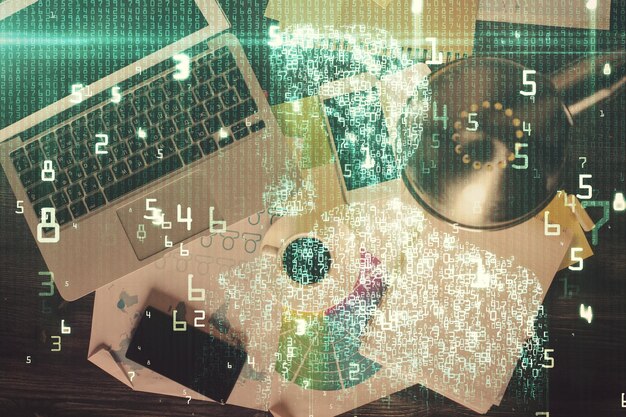Creating Your First Professional Python Project: A Comprehensive Guide
Introduction:
Writing your first professional Python project can be an exciting and challenging experience. With the power and versatility of Python, you’ll be able to build a wide range of applications, from web development to data analysis. In this comprehensive guide, we will walk you through the essential steps in creating your first professional Python project using Markdown and Git.
Step 1: Setting Up Your Development Environment
Before you begin writing your Python project, it’s crucial to set up a suitable development environment. For this guide, we will be using _Markdown_ for documentation and _Python_ along with its required dependencies. Start by installing the latest version of Python from link. After installation, you may need to install additional packages depending on your project requirements. For instance, if you’re planning to use a specific Python library or framework, make sure to have it installed as well.
Step 2: Creating Your Project Structure
Once your development environment is ready, create the necessary project structure. Create a new folder for your project and initialize it as a Git repository using the command line with `git init`. Next, set up a `README.md` file at the root of your project for documentation purposes using Markdown syntax. You can also create additional directories and files according to your project’s needs.
Step 3: Writing Your Python Code
Begin writing your Python code in a new file within the project directory. Name it appropriately and make sure to use proper indentation, commenting, and documentation throughout the file using _Markdown_ or _Docstrings_. Keep your project modular by organizing it into smaller files and logical modules as needed.
Step 4: Version Control with Git
Use Git to keep track of changes and collaborate effectively on your project. Regularly commit your changes using `git add` followed by `git commit -m “commit message”`. If you need to make a new feature branch, create it with `git checkout -b
Step 5: Documenting Your Project
Proper documentation is a crucial aspect of any professional Python project. Use Markdown within your README.md file and other relevant files to describe the purpose, functionality, and usage of your Python code. Remember to include any necessary installation instructions or dependencies.
Step 6: Testing Your Project
Thoroughly test your Python project to ensure it meets the requirements and functions correctly. You can write unit tests using tools like _PyTest_ or _unittest_. Additionally, consider using continuous integration platforms such as _Travis CI_ or _CircleCI_ to automate testing and build processes.
Conclusion:
Creating your first professional Python project using Markdown and Git requires a solid foundation in development practices, version control, documentation, and testing. By following these comprehensive steps, you’ll be well on your way to creating an efficient, maintainable, and collaborative Python project that’s ready for the professional world.

I. Introduction
Creating professional Python projects is an essential aspect of personal growth and career development for any aspiring developer. Python, being a versatile and popular programming language, offers numerous opportunities to build innovative applications that can solve real-world problems. By undertaking projects, one not only enhances their coding skills but also learns valuable concepts and best practices, which are crucial for staying competitive in the industry.
Two indispensable tools that every Python developer should master to create and manage their projects effectively are Markdown and Git. Let’s take a brief look at each of these tools and their significance.
Markdown: Effortlessly Create Engaging Documentation
Markdown is a lightweight markup language with plain-text formatting syntax. It provides an easy way to create structured, visually appealing documents that can be rendered in HTML, PDF, or other formats. Markdown makes it a breeze to add headers, subheaders, lists, links, images, and other formatting elements to your project documentation, making it more engaging and accessible for users. Moreover, Markdown is widely used in popular platforms like GitHub, Bitbucket, and Jupyter Notebooks, making it a must-have skill for developers.
Git: Master Version Control and Collaborate Effectively
Git is a distributed version control system that enables developers to track changes in their projects, manage different versions of their codebase, and collaborate with their team members effortlessly. Git offers numerous benefits such as a robust change tracking system, the ability to create branches for new features or bug fixes, and seamless merging of changes between branches. Mastering Git is crucial for any developer as it not only helps them to manage their projects more efficiently but also fosters effective communication and collaboration within teams.
Conclusion: Combine Python, Markdown, and Git for Successful Projects
In conclusion, by combining the power of Python, Markdown, and Git, developers can create professional projects that not only showcase their technical abilities but also communicate their ideas effectively to both technical and non-technical stakeholders. These skills are not only essential for personal growth but also highly sought after by employers, making them valuable investments for any aspiring developer.

Prerequisites
Before diving into the world of data science projects using Python, it is essential to have some foundational knowledge and tools. These prerequisites include:
Basic Understanding of Python Programming Language
Python is a versatile, high-level programming language known for its simplicity and readability. You need to have a fundamental grasp of Python syntax, data structures (lists, tuples, dictionaries), control flow statements (if/else, for, while loops), and functions. Furthermore, understanding concepts like list comprehension, modules, and packages will be beneficial.
Familiarity with Text Editors or IDEs like Visual Studio Code, PyCharm, etc.
To write and edit Python code effectively, you need a suitable text editor or an Integrated Development Environment (IDE). While a simple text editor like Notepad on Windows or TextEdit on MacOS can be used, popular choices for Python development include:
– Visual Studio Code: An open-source, extensible text editor developed by Microsoft. It offers features like IntelliSense, debugging, and integrated terminal.
– PyCharm: A powerful commercial IDE developed by JetBrains specifically for Python development. It provides advanced features like code analysis, debugging, and testing.
Basic Understanding of Git and Markdown
Git is a distributed version control system that allows developers to track changes in their codebase, collaborate with others, and maintain different versions of projects. Familiarity with Git concepts like committing, branching, merging, and pulling will be crucial when working on data science projects or contributing to open-source repositories.
Markdown is a lightweight markup language used for creating formatted text, readable and easy to write in plain text. Understanding Markdown syntax will be essential for writing clear documentation, README files, or other project-related text.
I Setting Up Your Development Environment
Installing Python
To begin your Python development journey, you first need to install the latest version of Python on your machine. Here’s how:
Visit the official Python website (link) to download the installer for your operating system.
Run the installer, and follow the on-screen instructions to complete the installation process. Be sure to select the option to add Python to your PATH during the installation.
Verify the installation by opening a terminal or command prompt and typing `python –version`. You should see your installed version displayed in the output.
Installing Text Editor or IDE
Once Python is installed, you’ll need a text editor or Integrated Development Environment (IDE) to write and run your code. Here are some popular choices:
PyCharm: A professional IDE with advanced features for Python development (link)
Visual Studio Code (VSCode): A popular, open-source code editor with excellent Python support (link)
Sublime Text: A versatile, lightweight text editor with a large community of users and plugins (link)
To install one of these editors, follow the respective installation instructions on their official websites. After installation, you may need to download and install additional plugins or extensions for Python support.
Installing Markdown
Markdown is a lightweight markup language that allows you to format your text easily, making it perfect for writing readable and organized documentation. Here’s how to install Markdown:
For PyCharm: Markdown support is included, so you don’t need to do anything extra.
For VSCode and Sublime Text: Install a Markdown extension or plugin, such as `Markdown Preview Enhanced` for VSCode or `Markdown Preview` for Sublime Text.
For Jupyter Notebook: Markdown is already supported in the latest versions of Jupyter Notebook, so no additional installation is needed.
Installing and Configuring Git
Git is a version control system that enables you to track changes, collaborate with others, and maintain different versions of your code. Here’s how to install and configure Git:
Download the appropriate Git installer for your operating system from the official website (link)
Install Git by following the on-screen instructions, and add it to your PATH.
Configure Git with your name and email address: Open a terminal or command prompt, and type `git config –global user.name “Your Name”` followed by `git config –global user.email “[email protected]”`
Creating Your First Python Project
Here’s a step-by-step guide on how to create your first Python project:
Naming and Structuring the Project
Choosing a descriptive name for your project is important. It should reflect the purpose of your project. Once you have named your project, create a new directory with the same name using your terminal or command prompt:
$ mkdir my_first_projectNext, navigate to the newly created directory:
$ cd my_first_projectCreate a new file named __init__.py to make it a Python package:
$ touch __init__.pyNow, organize your project files and folders accordingly.
Writing Your First Python Script
Create a new file named script.py using your text editor:
$ touch script.pyOpen the file in your text editor and write a simple Python script:
Use case: Printing “Hello, World!”
# script.py
print("Hello, World!")Adding Markdown Documentation
Create a new file named README.md in the root directory:
$ touch README.mdAdd documentation using Markdown:
# My First Python Project
## Description
This project is a simple example of writing your first Python script.
You can also add lists, links, and images:
# My First Python Project
## Description
This project is a simple example of writing your first Python script.
## Requirements
- Python 3.x
Adding Git Commit Messages
Initialize a Git repository in your terminal:
$ git initAdd your files to the Git repository:
$ git add .Write clear and concise commit messages:
$ git commit -m "Initial commit: created project directory, initialized Git repository, and added script.py and README.md files."Version Control with Git:
Making Your First Commit:
To initialize a new repository and make your first commit using Git, follow these steps:
Create a new directory for your project: mkdir my-project.
Navigate into the newly created directory: cd my-project.
Initialize the Git repository: git init.
Create a new file: touch readme.md.
5. Add the file to the Git staging area: git add readme.md.
6. Write a commit message describing the changes: git commit -m "Initial commit: create readme file".
Branching and Merging:
Branching: creates a new line of development in your Git repository. Here’s how to create a branch:
Check the current branch: git branch.
Create a new branch: git checkout -b feature-branch.
Make changes to the files in the new branch.
Merging:: brings the changes from one branch into another. First, ensure both branches are up-to-date:
Fetch the latest changes from the remote repository: git fetch origin.
Merge the feature branch into the main branch: git checkout main; git merge feature-branch. If there are conflicts, resolve them as described below.
Resolving Conflicts:
Conflicts: can occur when merging branches if the same line is changed in both branches. Git will notify you of conflicts during a merge or pull request. Resolve them using these steps:
Identify the conflicting files: Git will show you which files have unmerged changes.
Open the conflicting file in a text editor or Git’s merge tool: git open filename.
Manually edit the conflicting lines to resolve the issue, removing any conflict markers (<<< and >>>). Save and close the file when done.
Stage the resolved changes: git add filename.
5. Commit the merge: git commit -m "Resolved merge conflicts".

VI. Collaborating with Git and Markdown
Creating and Using Pull Requests:
Git is a powerful version control system that allows developers to collaborate effectively on projects. One of its most useful features is the ability to create pull requests. Here’s how you can use pull requests to collaborate with your team:
- First, fork the repository you want to contribute to on GitHub.
- Clone your forked repository to your local machine and make changes to the code.
- Commit your changes using Git, making sure to include a descriptive message.
- Push your changes to your forked repository on GitHub.
- Go back to the original repository and create a new pull request.
- Explain the changes you made in the pull request description, and tag any relevant team members for review.
Team members can then review your code, leave feedback, ask questions, or even suggest improvements. Once the pull request is approved and merged, your changes will be incorporated into the main project.
Continuous Integration and Deployment:
Continuous integration (CI) tools like Travis CI and CircleCI help automate the testing, building, and deployment of your projects. Here’s how to set them up with your Git repository:
- First, link your GitHub account to your CI provider.
- Add a configuration file (e.g.,
.travis.ymlfor Travis CI) to your repository, specifying the build and deployment steps. - Push your changes to your GitHub repository.
- Your CI provider will automatically detect the new configuration file and start building and testing your project.
- If the build passes, your changes will be deployed to a production environment.
This ensures that every change is thoroughly tested and deployed in a consistent manner, reducing the risk of errors and improving overall collaboration.
Documenting Your Project:
Documentation is crucial for making your project accessible and easy to understand for others. Here’s how to document your project using Markdown:
- Create a new file with a .md extension (e.g.,
README.md). - Use Markdown syntax to format your text, including headings (
#, ##, ###, ...), bold and italic text (**and*, respectively), and code blocks (```). - Create tables using the pipe character (|), figures with embedded Markdown (
), and inline code snippets using backticks (`). - Commit your changes to the repository and update any relevant links.
Documenting your project thoroughly will make it easier for others to understand, use, and contribute to your work.

V Conclusion
As we reach the end of our exploration into creating professional Python projects using Markdown and Git, it’s essential to recognize the significance of these tools for personal growth, career development, and collaboration. By utilizing Markdown for documentation, we enhance the readability and organization of our projects. This not only makes it easier for us to understand our own work but also for others to contribute or learn from it. On the other hand, Git empowers us with version control and collaboration capabilities that are invaluable in a team environment, enabling us to work together efficiently on complex projects.
Continue Practicing and Seeking Out Resources
However, our learning journey doesn’t end here. It is crucial to continuously practice and seek out new resources to improve your Python skills further. Explore various libraries, frameworks, and real-world applications of Python. Engage in the Python community by attending meetups, webinars, or conferences. Share your knowledge with others through blogs, tutorials, or open-source projects. The more you put into learning Python, the more you will gain from it.
Embrace Lifelong Learning
In an ever-evolving technological landscape, staying updated with the latest Python trends and best practices is crucial. By adopting a lifelong learning mindset, we ensure that our skills remain relevant and in-demand, providing us with ample opportunities for growth both personally and professionally. So, keep exploring, keep learning, and continue mastering the art of creating professional Python projects using Markdown and Git.