Bybit Trading: A Beginner’s Guide to Leverage Trading with Step-by-Step Instructions
Welcome to our beginner’s guide on leverage trading on Bybit, a popular cryptocurrency exchange platform. In this comprehensive tutorial, we will walk you through the basics of leverage trading and provide step-by-step instructions on how to get started with Bybit.
What is Leverage Trading?
Leverage trading is a financial strategy that allows traders to increase their potential profits by borrowing funds from an exchange. By using leverage, traders can control larger positions than they would be able to with their own capital. However, it’s important to note that leverage trading also comes with greater risk.
Creating an Account on Bybit
Step 1: To get started with leverage trading on Bybit, you’ll first need to create an account. Go to the Bybit website and click on “Sign Up” in the top right corner of the page.
Step 2:
Fill out the registration form with your email address, password, and other required information. Make sure to enable 2FA (two-factor authentication) for added security.
Step 3:
Verify your email address and complete the KYC (know-your-customer) process to increase your account’s withdrawal limits.
Funding Your Account
Step 4: Next, you’ll need to fund your account with cryptocurrency. Go to the “Wallet” tab and select the coin you wish to deposit. Follow the instructions provided to send the desired amount from an external wallet or exchange.
Understanding Leverage
Step 5: Now that your account is funded, let’s discuss leverage. Bybit offers up to 100x leverage on various cryptocurrency pairs. It’s essential to understand that higher leverage increases both potential profits and losses.
Placing a Leverage Trade
Step 6: To place a leverage trade, go to the “Trade” tab and select the pair you wish to trade. Use the “Leverage” dropdown menu to choose your desired level of leverage. Enter your desired position size, stop-loss, and take-profit levels before clicking “Buy” or “Sell”.
Managing Your Open Positions
Step 7: Once you have open positions, you can manage them by going to the “Orders” tab. Here, you can view your active and closed orders, as well as modify or close open positions.